Learn how to save hvPlot visualizations as PDFs in Python. This guide covers the basics of exporting plots from Pandas DataFrames using hvPlot’s built-in functionalities.
Overview of HVPlot and Its Capabilities
hvPlot is a high-level plotting library built on HoloViews‚ designed to simplify data visualization in Python. It integrates seamlessly with Pandas DataFrames‚ enabling quick and intuitive creation of interactive plots. hvPlot supports multiple backends‚ including Bokeh‚ Matplotlib‚ and Plotly‚ allowing users to choose their preferred output style. Its capabilities extend to generating various plot types‚ such as line charts‚ bar charts‚ and heatmaps‚ with rich customization options. hvPlot also excels in producing interactive visualizations‚ making it ideal for exploratory data analysis. Whether used in Jupyter notebooks or scripts‚ hvPlot provides a flexible and powerful tool for transforming data into insights.
Importance of Saving Plots as PDFs
Saving plots as PDFs ensures high-resolution‚ professional-quality visualizations that maintain clarity across devices. PDFs are widely compatible and ideal for sharing‚ archiving‚ and printing. They preserve the integrity of your data‚ preventing unintended edits. This format is particularly valuable for academic and professional contexts‚ where precise and consistent visuals are critical. PDFs also support vector graphics‚ making them scalable without loss of quality. By saving hvPlot visualizations as PDFs‚ you ensure your work is presented professionally and remains accessible for future reference‚ making it a reliable choice for data communication and collaboration.

Setting Up the Environment
Install required libraries like hvplot‚ holoviews‚ and a compatible plotting backend (e.g.‚ bokeh or matplotlib). Configure the backend to ensure proper rendering and PDF output capabilities.
Installing Required Libraries
To begin‚ ensure you have the necessary libraries installed. Run pip install hvplot holoviews bokeh matplotlib to install HVPlot‚ Holoviews‚ and compatible backends like Bokeh or Matplotlib. These libraries enable interactive plotting and PDF export functionality. Once installed‚ import them in your script to access their features for creating and saving visualizations.
Configuring the Backend for Plotting
Set up the plotting backend to ensure compatibility with your workflow. Use hv.extension(‘bokeh’) or hv.extension(‘matplotlib’) to choose between Bokeh or Matplotlib. Each backend offers different features and export options. For PDF export‚ Matplotlib is recommended due to its robust support for vector graphics. Configure the backend at the start of your script to ensure consistent plotting behavior. This step is crucial for ensuring your plots render correctly and can be saved in the desired format.

Basic Plotting with HVPlot
Generate interactive plots from Pandas DataFrames using hvplot. Create line‚ bar‚ and scatter plots with ease. Customize plots with labels‚ titles‚ and themes for better visualization.
Creating Simple Plots with Pandas DataFrames
With hvPlot‚ creating interactive plots from Pandas DataFrames is straightforward. Simply call the hvplot method on your DataFrame. For example‚ df.hvplot generates a default line plot. Specify plot types like kind="bar" or kind="scatter" for different visualizations. Customize plots by adding titles with title="Plot Title" and labels using xaxis="X Label" and yaxis="Y Label". Themes and styles can be applied for consistent visuals. This method leverages the power of HoloViews and your preferred backend (Bokeh or Matplotlib) for seamless plotting. No additional setup is required‚ making it ideal for quick data exploration and visualization.
Customizing Plot Appearance
Customize your hvPlot visualizations by adjusting colors‚ markers‚ and linetypes. Use the color‚ marker‚ and linestyle parameters to modify line plots. For bar plots‚ specify color or fill_color for different aesthetics. Adjust font sizes using fontsize and title_font_size. Apply consistent styles with plotting.style or use custom CSS for advanced styling. Rotate x-axis labels with rot and align text with align. Add grid lines and modify their properties using grid options. These customizations enhance readability and ensure your plots match your presentation needs before saving to PDF.

Saving Plots to PDF

Use the hv.save function to export hvPlot visualizations as PDFs. Specify the output format by adding the “.pdf” suffix to the filename for proper rendering.
Using the hv.save Function
The hv.save function simplifies exporting plots to PDF. By specifying a filename with a “.pdf” suffix‚ hvPlot automatically renders the plot in PDF format. This function works seamlessly with various backends like Bokeh or Matplotlib‚ ensuring compatibility. For example‚ hv.save(plot‚ "output.pdf") generates a high-quality PDF. Note that some backends may require additional steps‚ such as saving as SVG first. This method ensures plots are saved professionally for sharing or reporting purposes.
Specifying Output Formats and Settings
When saving hvPlots to PDF‚ you can specify output formats and settings using the hv.save function. The filename’s suffix determines the format‚ with “.pdf” for PDFs. Additional parameters like fmt or backend can refine output. For example‚ hv.save(plot‚ "output.pdf"‚ fmt="pdf") ensures PDF format. Some backends may require adjusting settings like resolution or vector graphics. Always check backend compatibility and settings to optimize your saved plots for clarity and professional presentation.
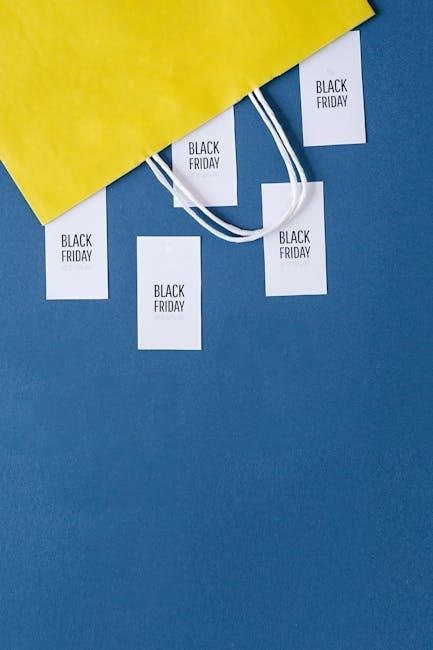
Advanced Customization Before Saving
Enhance your hvPlots with tailored styling options before exporting. Adjust themes‚ color palettes‚ and layout properties to ensure visually appealing and professional-looking PDF outputs tailored to your needs.
Adjusting Font Sizes and Styles
To enhance readability and aesthetics‚ hvPlot allows precise control over font sizes and styles. Use the backend’s customization options‚ such as Bokeh’s `title_font_size` or Matplotlib’s `fontsize` parameters‚ to adjust text elements. For global consistency‚ set default font styles using configuration options. Ensure all customizations are applied before saving the plot to PDF using `hv.save`‚ guaranteeing your visualizations are both informative and visually appealing.
Modifying Plot Dimensions and Resolution
To achieve high-quality visualizations‚ adjust plot dimensions and resolution before saving. Set specific widths and heights using backend options like Bokeh’s `width` and `height` parameters. For Matplotlib‚ use `figsize` to define size in inches. Increase DPI (dots per inch) in `hv.save` for sharper images. Ensure aspect ratios are balanced for clarity. Experiment with these settings to optimize visual appeal and publication readiness‚ maintaining consistency across your visualizations for professional results.

Exporting Multiple Plots to a Single PDF
Combine multiple hvPlot visualizations into one PDF for streamlined reporting. Use layouts or subplots to organize charts‚ then export the combined structure using hv.save for efficiency.
Creating Layouts with Subplots
Organize multiple plots into a single PDF by creating layouts with subplots. Use the cols method to arrange plots side by side or stack them vertically. For example‚ create a layout variable containing multiple plots and specify the number of columns. This approach ensures consistent styling and improved readability. Export the combined layout to PDF using hv.save("output.pdf"‚ layout)‚ which automatically handles the multi-plot structure. This method is ideal for comparing datasets or showcasing related visualizations in a professional‚ cohesive format.
Combining Plots into a Single File
Combine multiple plots into a single PDF file for cohesive presentation. Use the hv.save function with the desired file format specified. Arrange plots using layouts‚ either horizontally or vertically‚ to ensure proper organization. This method supports both HoloViews and Panel objects‚ making it versatile for various plot types. Ensure all plots are rendered correctly before saving. Adjust dimensions and resolution as needed for clarity. This approach streamlines the export process‚ producing a professional‚ multi-plot document ideal for reports or presentations.

Troubleshooting Common Issues
Resolve issues like backend incompatibility by switching to matplotlib. Address file path errors by ensuring correct directories. Fix naming conflicts by using unique filenames.
Handling Backend Compatibility Problems
When saving HV plots‚ backend issues may arise. Switching to matplotlib often resolves these. Ensure correct backend configuration using hv.set_backend(‘matplotlib’). Adjust plot settings like text_font_size and size for compatibility. Test settings before exporting to avoid errors. Use hv.save with compatible formats like SVG or PNG. For complex plots‚ verify scaling factors to maintain clarity. Always check backend documentation for supported options to ensure smooth functionality across different environments and scripts.
Resolving File Path and Naming Conflicts
Ensure file paths are correctly specified when saving HV plots. Use absolute paths or verify relative paths are valid. Avoid naming conflicts by appending unique identifiers or timestamps to filenames. Check if directories exist before saving; create them if necessary. Use os.makedirs to create nested directories. Validate filenames for special characters and ensure compatibility with your OS. Use datetime.datetime.now.strftime to generate unique filenames. Best practices include organizing files in structured folders and using consistent naming conventions to avoid duplication and simplify file management.

Best Practices for Saving HV Plots
Organize code into reusable functions for consistent plotting workflows. Ensure styling consistency across all plots by defining global theme settings. Use version control to track changes.
Organizing Code for Reusability
Structure your code into modular functions for creating and saving plots. Use consistent naming conventions and include detailed docstrings for clarity. Separate plotting logic from data processing to enhance readability and maintainability. Implement error handling to manage file paths and backend compatibility issues. Utilize configuration files to centralize plot styling and settings‚ ensuring uniformity across projects. Leverage version control to track changes and collaborate effectively. Regularly test and refine your code to adapt to new hvPlot features and updates.
Ensuring Consistency in Plot Styling
To maintain consistent styling across your plots‚ define a centralized style dictionary or configuration file. Use hvPlot’s built-in themes and customize fonts‚ colors‚ and dimensions uniformly. Apply consistent sizing and resolution settings when saving PDFs. Regularly test plots across different backends to ensure styling remains intact. Document your styling preferences and update them as needed. This approach guarantees professional and visually coherent outputs‚ making your visualizations easily recognizable and reliable. Use version control to track changes in styling configurations over time.
