Initial Setup and Unpacking
Start by carefully unpacking the Sharp digital alarm clock and verifying all components, including the clock, power cord, and battery. Place the clock on a stable surface, ensuring good visibility. Plug in the power cord and install the 9V battery for backup; This ensures the clock retains settings during power outages. Follow the manufacturer’s guidelines for proper placement and initial setup to ensure optimal performance and accuracy.
1.1 Unpacking and Inventory
Carefully unpack the Sharp digital alarm clock and verify all included components. Typically, the package includes the clock, a power cord, a 9V battery for backup, and an instruction manual. Inspect each item for damage. The clock may also come with additional features like a USB port or AM/FM radio. Place all items on a flat surface for easy access. Ensure the backup battery is installed to maintain settings during power outages. Review the manual for specific instructions tailored to your model.

1.2 Placing the Clock
Position the Sharp digital alarm clock on a stable, flat surface, such as a bedside table or shelf. Ensure the display is at eye level for easy viewing. Place it near a power outlet to maintain consistent operation. Avoid direct sunlight to prevent glare and overheating. Keep the clock away from electronic devices that may cause interference. Ensure the USB port is accessible for charging other devices. Position the clock in a location where the alarm sound is clearly audible, optimizing wake-up effectiveness.
1.3 Powering the Clock
To power the Sharp digital alarm clock, plug the provided power cord into a nearby electrical outlet. Ensure the outlet is functioning properly and supports the clock’s voltage requirements. Insert a 9V battery into the compartment on the underside for backup power during outages; This maintains time, alarm, and other settings. Avoid using low-quality batteries to prevent data loss. The clock will automatically switch to battery power during an outage, ensuring uninterrupted functionality.
1.4 Battery Backup Installation
Install the 9V battery to ensure continuous operation during power outages. Locate the battery compartment on the clock’s underside. Open it by sliding or unscrewing, depending on the model. Insert the battery with the terminals aligned correctly. Close the compartment securely. The clock will now retain time, alarms, and settings when the power is off. Replace the battery annually or when low-battery indicators appear to maintain backup functionality. This ensures your clock remains reliable and accurate at all times.

Setting the Time and Date
Press and hold the TIME button to activate time setting. Use the HOUR and MINUTE buttons to adjust the time. Save your settings when done.
2.1 Understanding the Clock Format
The Sharp digital alarm clock uses a 12-hour clock format, displaying time with AM/PM indicators. To set the time, press and hold the TIME button to enter the setting mode. Use the HOUR and MINUTE buttons to adjust the time. The clock also displays the date when in the appropriate mode. For areas observing Daylight Saving Time, enable the DST function for automatic adjustments. This format ensures clarity and ease of use, with dedicated buttons simplifying navigation and adjustments.
2.2 Step-by-Step Time Setting
Press and hold the TIME button to enter time-setting mode. Use the HOUR button to select the desired hour, and the MINUTE button to adjust minutes. The clock uses a 12-hour format with AM/PM indicators. Once set, press the TIME button again to save. For the date, press the DATE button and follow similar steps. This straightforward process ensures accurate timekeeping and alignment with your schedule, providing a clear and user-friendly experience for daily use.

Alarm Setup and Configuration
Press and hold the ALARM button to activate alarm setting. Use the HOUR and MINUTE buttons to set the desired wake-up time, then press ALARM to save.
3.1 Activating the Alarm Function
To activate the alarm function, press and hold the ALARM button until the alarm indicator lights up. This confirms the alarm is on. Ensure the alarm volume is set to your preference using the volume control. The alarm will now sound at the programmed time, helping you wake up on schedule. Use this feature to maintain your daily routine efficiently;
3.2 Setting the Alarm Time
Press and hold the ALARM button to enter alarm-setting mode. Use the HOUR and MINUTE buttons to adjust the alarm time. The display will flash during selection. Once the desired time is set, release the buttons to save. Ensure the time is in the correct 12-hour format (AM/PM). The alarm will now sound at the selected time, providing a reliable wake-up solution. This feature ensures you can set your alarm effortlessly and maintain your daily schedule.
3.3 Configuring Dual Alarms
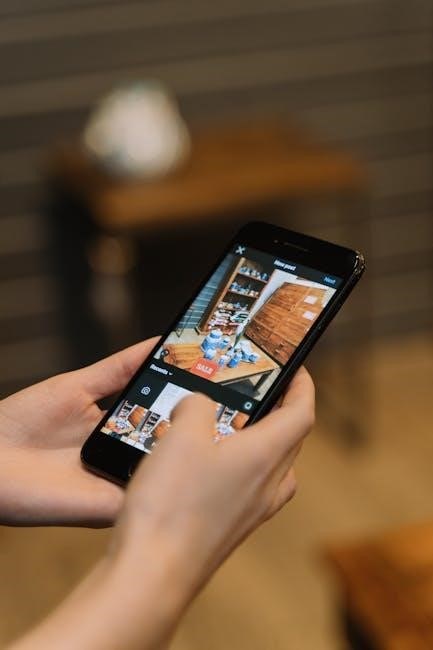
Press and hold the ALARM 1 or ALARM 2 button for 2 seconds to activate the respective alarm setting. Use the HOUR and MINUTE buttons to set the desired time for each alarm. The display will flash during selection. Once set, the alarms will sound at their programmed times. This feature allows for two separate wake-up times, ideal for different schedules or preferences. Ensure both alarms are correctly configured to meet your daily needs. The dual alarm function enhances flexibility and convenience.
3.4 Adjusting the Alarm Volume
To adjust the alarm volume, press and hold the VOLUME button until the current setting appears. Use the + or ― buttons to increase or decrease the volume level. The clock will display the volume range, typically from 1 to 10. Release the button once your desired volume is set. Ensure the volume is loud enough to wake you but comfortable for your environment. This feature allows personalized adjustment for optimal wake-up effectiveness. The setting will be saved automatically.
Additional Features
The Sharp digital alarm clock includes a snooze function, DST adjustment, and a USB port for charging devices. These features enhance convenience and versatility for daily use.
4.1 Using the Snooze Function
To activate the snooze feature, press the Snooze button when the alarm sounds. This will pause the alarm for a few minutes, allowing you to sleep briefly before it resumes. The snooze duration is typically preset but can be adjusted on some models. Ensure the snooze function is enabled in the alarm settings for uninterrupted sleep cycles. This feature is ideal for those needing a short rest before fully waking up.
4.2 Enabling Daylight Saving Time (DST)
To enable Daylight Saving Time (DST), locate the DST button on your Sharp digital alarm clock. Press and hold it until the DST indicator appears on the display. This feature allows the clock to automatically adjust the time during spring and fall transitions. Ensure your clock is set to the correct time zone before enabling DST. Once activated, the clock will handle the time changes without manual adjustment, providing accurate timekeeping year-round.
4.3 Utilizing the USB Port
To use the USB port on your Sharp digital alarm clock, simply plug in your device’s USB cable into the port while the clock is powered on. This convenient feature allows you to charge your phone or other devices without needing a separate charger. Ensure the clock is connected to a power outlet for the USB port to function. The port provides standard charging power, suitable for most smartphones and small devices, enhancing the clock’s functionality beyond timekeeping. Always use the provided cables to avoid any potential electrical issues.
Troubleshooting Common Issues
Identify symptoms like incorrect time display or alarm failure. Check power connections and battery backup. Refer to the manual for reset procedures or contact support if issues persist.
5.1 Resolving Time Setting Errors
If your Sharp digital alarm clock shows incorrect time, first ensure it’s properly powered and the battery backup is functional. Press and hold the TIME button to activate time setting mode. Use the HOUR and MINUTE buttons to adjust the time accurately. Check the clock format (12-hour or 24-hour) and ensure Daylight Saving Time (DST) is enabled if applicable. If issues persist, clean the battery contacts and reset the clock by pressing the RESET button. For severe problems, contact customer support for assistance.
5.2 Fixing Alarm Malfunctions
If the alarm fails to sound, ensure the alarm is activated and the volume is set appropriately. Press and hold the ALARM button to enter setting mode, then adjust the alarm time using the HOUR and MINUTE buttons. Check if the alarm is enabled and the correct alarm (ALARM 1 or 2) is selected. Verify the volume level and ensure no silent mode is active. If issues persist, clean the battery contacts or reset the clock by pressing the RESET button. Contact support if problems continue.

Maintenance and Care
Regularly clean the clock with a soft cloth to prevent dust buildup. Ensure battery contacts are clean for reliable backup power. Avoid harsh chemicals or abrasive materials that may damage the display or casing. Periodically check and replace the backup battery to maintain settings during power outages. Reset the clock if necessary by pressing the RESET button to restore default settings and ensure proper functionality.
6.1 Cleaning the Clock
To maintain your Sharp digital alarm clock, gently wipe the display and exterior with a soft, dry cloth. For stubborn stains, lightly dampen the cloth with water, but avoid liquids near openings. Regular cleaning prevents dust buildup, ensuring clear visibility and proper button functionality. Use a cotton swab to clean battery contacts, enhancing backup reliability. Avoid harsh chemicals or abrasive materials that could damage the finish or display. Cleaning ensures optimal performance and extends the clock’s lifespan. Reset the clock if it malfunctions after cleaning.
6.2 Updating or Resetting the Clock
To update or reset your Sharp digital alarm clock, unplug it from the power source, then plug it back in after 10 seconds. This resets the clock to its default settings. For firmware updates, refer to the manufacturer’s instructions, typically involving downloading updates from the official website and transferring them via USB. Resetting ensures proper functionality and resolves software-related issues. After resetting, reconfigure time, alarms, and other settings as needed to restore full operation.

Warranty and Support
Your Sharp digital alarm clock is backed by a limited warranty covering manufacturing defects. For support, contact Sharp’s customer service or visit their official website for assistance.
7.1 Understanding the Warranty
The Sharp digital alarm clock comes with a limited warranty that covers manufacturing defects for a specified period, typically one year from the purchase date. This warranty ensures repair or replacement of defective parts at no additional cost. It does not cover damages due to misuse, tampering, or normal wear and tear. For detailed terms and conditions, refer to the warranty document provided with your purchase or visit Sharp’s official website.

7.2 Contacting Customer Support

For assistance with your Sharp digital alarm clock, contact customer support via phone, email, or through the official Sharp website. Support is available to address troubleshooting, repair inquiries, and general product questions. Visit Sharp’s official website for contact details and regional support options. Ensure you have your clock’s model number and purchase details ready for efficient service. The support team is equipped to provide solutions for warranty claims, technical issues, and maintenance guidance, ensuring your clock operates optimally.
